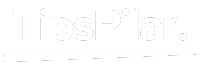The Google Pixel 8 Pro is one of the latest almost premium smartphones from Google offering the best processor, improved cameras, and a bright, smooth 120Hz screen in its slim design. Although the phone provides good functionality right out of the box, learning a few tricks will allow you to take advantage of all that your device has to offer. In this post, we offer fifteen pro tips for making your experience of using the Pixel 8 Pro even better.
Enable Developer Options
Enabling Developer Options on Google Pixel 8 Pro allows you to go behind the scenes and customize your device even further. To activate Developer options, go to Settings > System > About phone. Tap the “Build number” seven times. Go back to the previous screen where you will find Developer options at the bottom. Go ahead and discover the settings that have been opened up, but change them with caution as you may destabilize the system.
Customize the Styles and Wallpapers App
The Styles and Wallpapers app in the Google Pixel 8 Pro is packed with loads of customization options to personalize your device’s appearance. You can modify system components such as icons, colors, fonts and so on. Further, the curated wallpaper collections provide lots of backdrops. Create unique wallpapers for a more intimate feel by personalizing the colors, text elements and transparency. With Pixel 8 Pro, it is easy to create a customized look.
Launch the Hidden Easter Egg Game
Hidden under the hood of your Google Pixel 8 Pro lies a funny Easter egg game that brings back memories of good old Tamagotchi pets. You can get it from Settings > System > About phone. Tap the Android version several times until surprises happen. Pull the puzzle pieces over each other to form an image. Once completed, tap the screen to start playing a virtual pet game. You can nurture and amuse the creature while tailoring its appearance and setting. Exit the game by tapping on Back.
Enable Battery Share
Your Google Pixel 8 Pro has the battery share, which makes it possible to wirelessly charge other devices such as headphones, watches, or even another smartphone. Turn on the feature by swiping down from the top to open Quick Settings. To use it, touch the Battery Share icon. Just put the device to charge on the back of your Pixel. Battery share is amazing for an emergency pick-me-up. However, remember that it will consume the power of your phone’s battery faster.
Launch the Hidden Music Recognition
The music recognition similar to Shazam is hidden in your Google Pixel 8 Pro. However, this useful feature does not pop up on the home screen or app drawer in a normal way. To get to it, you need to use the command launcher. Swipe up from the bottom to activate the universal search function. Type “What song is this” and tap the popup. Once correctly detected, your phone will start to listen and provide background music information.
Shoot Cinematic Panoramas
Cinematic Panoramas brought Google Pixel 8 Pro panorama photo mode to a new level. This impressive motion capture style adds tracking data to your images, creating a 3D illusion when scrolling through the scene. To capture a Cinematic Panorama, open the camera and choose Panorama mode from the menu. The orientations can be either “Tall”, “Wide” or “Tall and Wide”. Then slowly pan your phone, with the direction markers centered. See your creations in the Google Photos app.
Schedule Dark Theme
Get additional control over the Dark theme by automatically scheduling when it turns on for your Google Pixel 8 Pro. Go to Settings > Display > Dark theme. Select “Schedule” rather than manually switching on the Dark theme or the default daylight setting. You can set the Dark mode to be automatically switched on and off depending on sunrise/sunset or use a custom schedule. Dark theme scheduling is a good choice for nighttime usage or simply making your eyes comfortable at designated times.
Customize the Quick Tap Feature
Google launched a one-handed usability improvement Quick Tap gesture recognition feature on Pixel phones. You probably have this set to the notifications shade summons by default. Quick Tap also provides customization. Navigate to Settings > System > Gestures > Quick Tap. Navigate through the different action modes such as capturing screenshots, viewing recent applications, pulling down the nav drawer and so on. Select the function that suits your usage pattern better.
Turn on Flip to Shhh
Your Google Pixel 8 Pro offers an easy way to clean up the Google Photos backup if it is filled with irrelevant duplicates. Go into the Photos app and press on the Library tab. Go to Utilities > Free up space. Google will automatically check for duplicates and prompt the user to delete them saving storage. Be sure to verify the recommended photos before consenting to anything for permanent deletion. However, this tool enables deleting duplicate copies with ease.
Delete Duplicate Photos
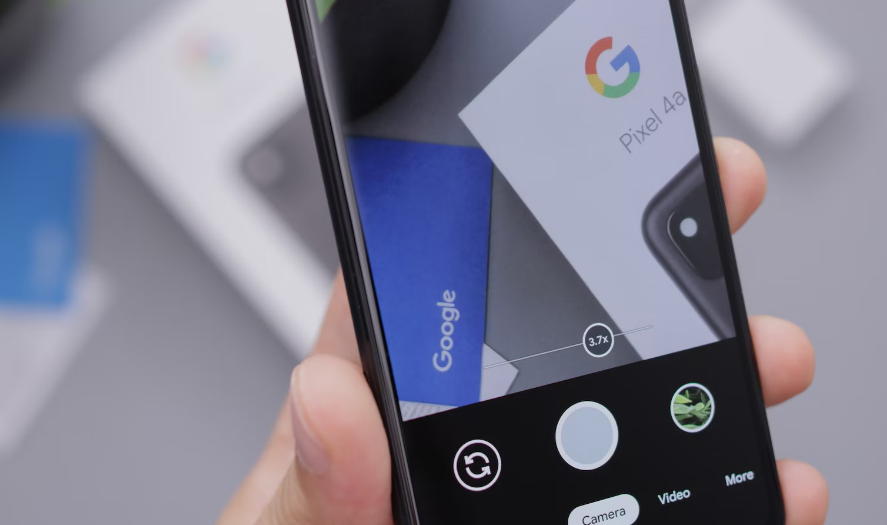
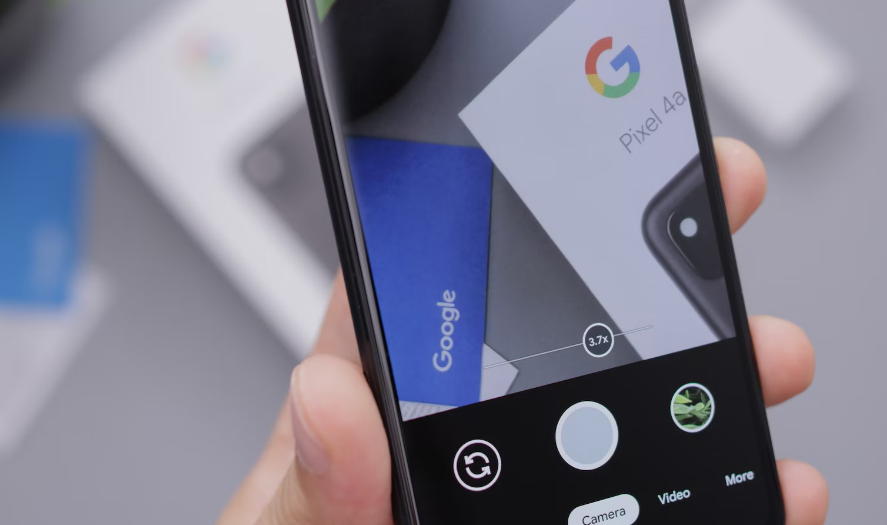
One of the gesture controls for use with your Google Pixel 8 Pro is conveniently called Flip to Shhh. As implied, this characteristic will automatically turn your phone down when you lay it face-down. Go to Settings > Sound n Vibration Flip to Shhh. Turn it on and configure options such as switching On Do Not Disturb mode, and dimming the screen. And when you get a call or an alarm rings at the wrong time, simply flip your phone to mute it immediately.
Automatically Caption Screenshots
Pixel phones have embedded software for screenshots that can also run text recognition to auto-caption words typed up in an image. To allow auto-captions for screenshots, go to Settings > System > Gestures and Screenshot. There is an option to turn on “Attach text snippets” under the Auto-captions. On the next screenshot you make, any of readable text will be extracted and inserted under the picture automatically. This feature is helpful in capturing the necessary and critical information.
Remap the Power Button
In your Google Pixel 8 Pro, the power button is long-pressed by default to summon Google Assistant. However, you can remap this gesture’s functionality to another application if necessary. Simply navigate to Settings > System > Gestures > Power button. Instead of Assistant, you can set a long-press action to activate the flashlight, open the camera, start recording audio and so on. The remapping of the power button simplifies the launching process for crucial apps.
Connect to Wi-Fi Automatically
Whenever you are within the range, you probably choose to establish a connection with saved Wi-Fi networks. Luckily, Pixel phones can now do this for you without you having to make a manual selection. From Settings > Network n Internet> Wi‐Fi enable both “Turn on Wi‐Fi automatically” and “Connect to open networks automatically”. When you come back to a location with a known secure Wi-Fi, your phone will automatically join it without requiring any input on your part.
Customize At a Glance
The At a Glance widget on your Google Pixel 8 Pro home screen shows dynamic useful information such as weather forecasts and calendar events. Tap and hold this widget to personalize exactly what information it displays. You can turn the weather on/off and also activate updates for events, reminders, flight status, and birthdays. If you allow map location permissions, there’s even a commute tab for tracking transit times. Customize At a Glance the way you want.
Those are the fifteen best tips to master advanced features and customization for your Google Pixel 8 Pro. If you find any other useful tricks, please let us know in the comments.