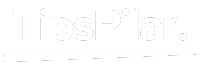The latest rage for as Imma call them “flippy foldy phones” delivers portability and nostalgia in one unique compact package. Topping the charts currently is Samsung’s fourth-gen Galaxy Z Flip 4 featuring a slick folding glass display that wouldn’t look outta place on the old-school Razrs.
Anywho, how about we get into optimizing call connectivity on these nifty gizmos via Wi-Fi beyond when mobile coverage gets shoddy…
Prereq Steps – Account and Phone Setup
Before Wi-Fi dialing works its magic, a couple of quick things gotta be prepped:
Firstly, browsing online shows Verizon, AT&T plus T-Mo currently support Wi-Fi calling on Samsung flippers so peep if your wireless carrier has compatibility to take advantage of the capability.
Secondly, skim through the network settings menu on the Z Flip 4 to double confirm the “Wi-Fi Calling” toggle shows a status of “Turned On.” Assuming A-OK there…
Tap Into Wi-Fi Calling
When roaming in zones notorious for crappy reception leading to call drops more annoying than that clingy ex, simply hook up to any available Wi-Fi network for crystal clear conversation sans static or garbled voice distortions.
Even connecting to public hotspots from fast food chains or hotels etc can get ya quality communication activated straight through the hardware rather than relying on congested cell towers – pretty nifty! Here are the deets:
- Drag the notification shade down and hit the Wi-Fi icon to view available connections if not already linked up wirelessly. Pick one that doesn’t require subscriptions or passwords if possible for quick access.
- Once connected with decent Wi-Fi bars showing, phone dialing and SMS get routed over the internet instead so signal strength no longer factors. Make calls and send texts as usual now.
- For extra assurance, keep an eye on the persistent “Wi-Fi calling” notification banners confirming the mode until disconnecting from the wireless network.
Pro Tip: Enable Wi-Fi auto-connect for hotspots saved to memory so backing up calls via Wi-Fi happens smooth as butter without constant toggling every time ya mosey through shoddy coverage neighborhoods. Just don’t forget to disable it again later to prevent unwanted auto-connections.
Review Settings for Customization
Basic Wi-Fi calling works straight from the Flip 4 box but for those who love to tinker with settings, options for customization exist too:
- Dial into Settings > Connections > Wi-Fi Calling
- Tap “Wi-Fi Calling mode” to change from the default of “Wi-Fi Preferred” to simply forcing “Wi-Fi Only” mode if wanting to keep calls strictly on defined networks only for quality assurance.
- In that same network settings section, the possibility to toggle alerts whenever beginning or ending Wi-Fi calls exists too for the super vigilant.
So in summary – ease, speed and convenience are top motivators for embracing Wi-Fi dialing but corresponding settings adjustments lend a hand for personalization on the Z Flip 4 too.
Consider Battery Optimization
One more pro power user pointer before wrapping this puppy up:
Since taking over the internet saps battery quicker than cellular, be sure to follow basics like reducing max display brightness levels, shortening auto screen timeout delays before blacking out and closing background apps not actively in use throughout lengthy convos over Wi-Fi.
Beyond those standard moves, also consider conveniently mounting the handset onto external charging pads, multi-device desktop docks or spare wall plugs whenever deep in long phone rants to guarantee juice lasts the duration!
Summary Recap – Flipping Out for Wi-Fi Calling!
At the end of the day, relying on Wi-Fi instead of spotty cell signals for clearly calling all your friends, family and that special someone offers a super convenient workaround while time-traveling through the early 2000s with these modernized flip phones!
To quickly recap the process:
- Confirm carrier compatibility for Wi-Fi calls and enable the setting during device setup
- Link up with saved Wi-Fi networks or public hotspots whenever available
- Dial and message over the internet for boosted reliability and connection quality
- Optional adjustments through network settings for further customization
- Be battery-aware and recharge when able during extended sessions
So next time ya find myself struggling through garbled calls down in the underground parking garage or wandering into those creature comfort-lacking vacation cabins – flip out that Z Flip 4 and keep chats flowing over available Wi-Fi sans frustration. Ya dig?